Setting up#
In this chapter, we will prepare the setup for the training. This includes installing QGIS, setting up a folder structure for all the data in the training, and how to manage the downloaded material. The first step will be to install QGIS. After that, we will set up a folder structure for the training, as well as go over a few steps to keep your data management clean.
Quick guide QGIS 3.34.12 - installation and basic setup#
QGIS Download and Installation#
QGIS is open source and therefore freely available to everyone at no cost. You can install QGIS for Windows, Mac and Linux computers. The installation of QGIS is very simple. Depending on your system (Windows, Mac or Linux) there are some things to look out for. You can find advice below on how to install QGIS on different operating systems.
Warning
There are many versions of QGIS. It is recommended to use the Long Term Release versions because it is the most stable and contains the fewest bugs.
The current Long Term Release is QGIS 3.34.12 ‘Prizren’
QGIS Download#
Go to the QGIS download page.
Select
Download for Windows,Download for macOSorDownload for Linux, depending on your operating system.Click on
Looking for the most stable version? Get QGIS 3.34 LTR
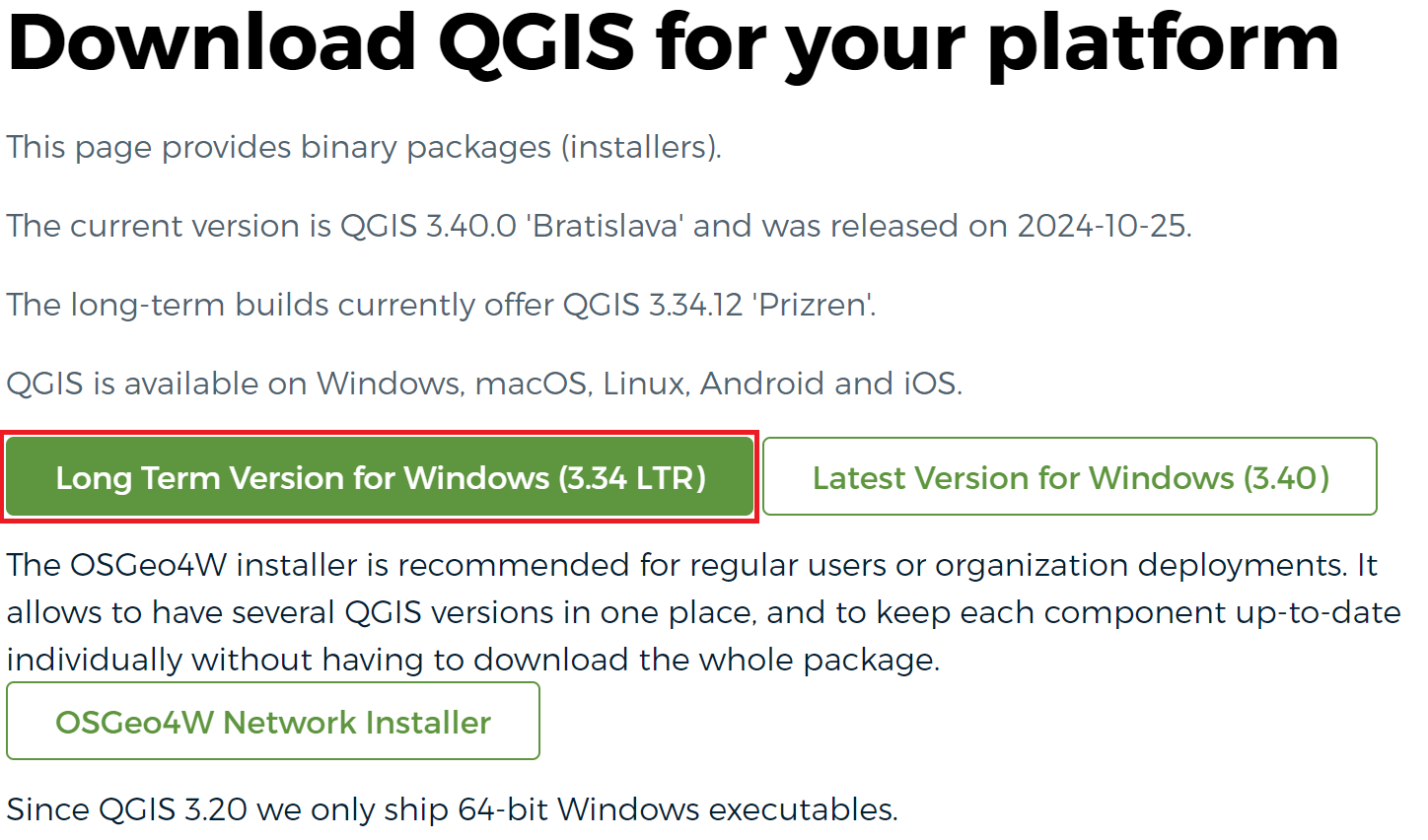
Fig. 12 The download page for QGIS 3.34#
The download will start.
Locate the downloaded file (usually in your Downloads folder) and run it to start the installer
Follow the installer instructions to install QGIS!
Operating System specific considerations#
32 Bit or 64 Bit? For Windows operating systems, there is always a 32-bit version and a 64-bit version of each QGIS version available for download. Which version to install depends on your computer and operating system. If it is not clear how many bits your operating system has, you can easily find out: Left-click on the Windows icon at the bottom left of the screen (alternatively, open the Windows search function). Type “System” on the keyboard, click on the entry “System” in the search results. Under the item “System type” you can read the bit number.
Note
Since QGIS 3.20 there are only 64-bit Windows executables.
For installation on Linux systems with apt you can install QGIS:
sudo apt install qgis qgis-plugin-grass
In the conventional apt package sources, an older version of QGIS will probably be installed. If you are using the package source Ubuntugis, observe the following installation notes
If you install a QGIS version 3.30 or higher you have to install the plugin Processing Saga NextGen Provider .
Setting up a folder structure for the training#
Keeping your data and project-files organised is the key to successfully working with GIS-software. This exercises on this platform require you to download geodata and process them on your own. In order to keep everything organised, we advise you to create a folder structure for all the data and material downloaded in the course of this training.
Create a folder in the location of your choosing with the name
GIS_TrainingWhen downloading data for the exercises, create subfolders for each module and training exercise (e.g.
/GIS_Training/Module_1/Exercise_1)Save all of the QGIS-projects as well as the downloaded material for the exercises in these folders.
Module 2 will go into more into depth about geodata management and introduce a standard folder structure for QGIS-projects.
Note
Make sure to unzip the exercise files before starting the exercises.