Digitisation#
Digitisation is the process of converting geographic data from maps or images into digital form commonly represented as vector data. During this procedure, spatial information from maps or images is traced, forming points, polylines, or polygons. To digitize data for a new dataset you always have to start with creating the dataset before filling it with digitized data.
The Digitisation Toolbar in QGIS#

Digitisation in QGIS is done primarily with the digitisation toolbar. To activate the toolbar, navigate to
View->Toolbars->Digitisation Toolbar.
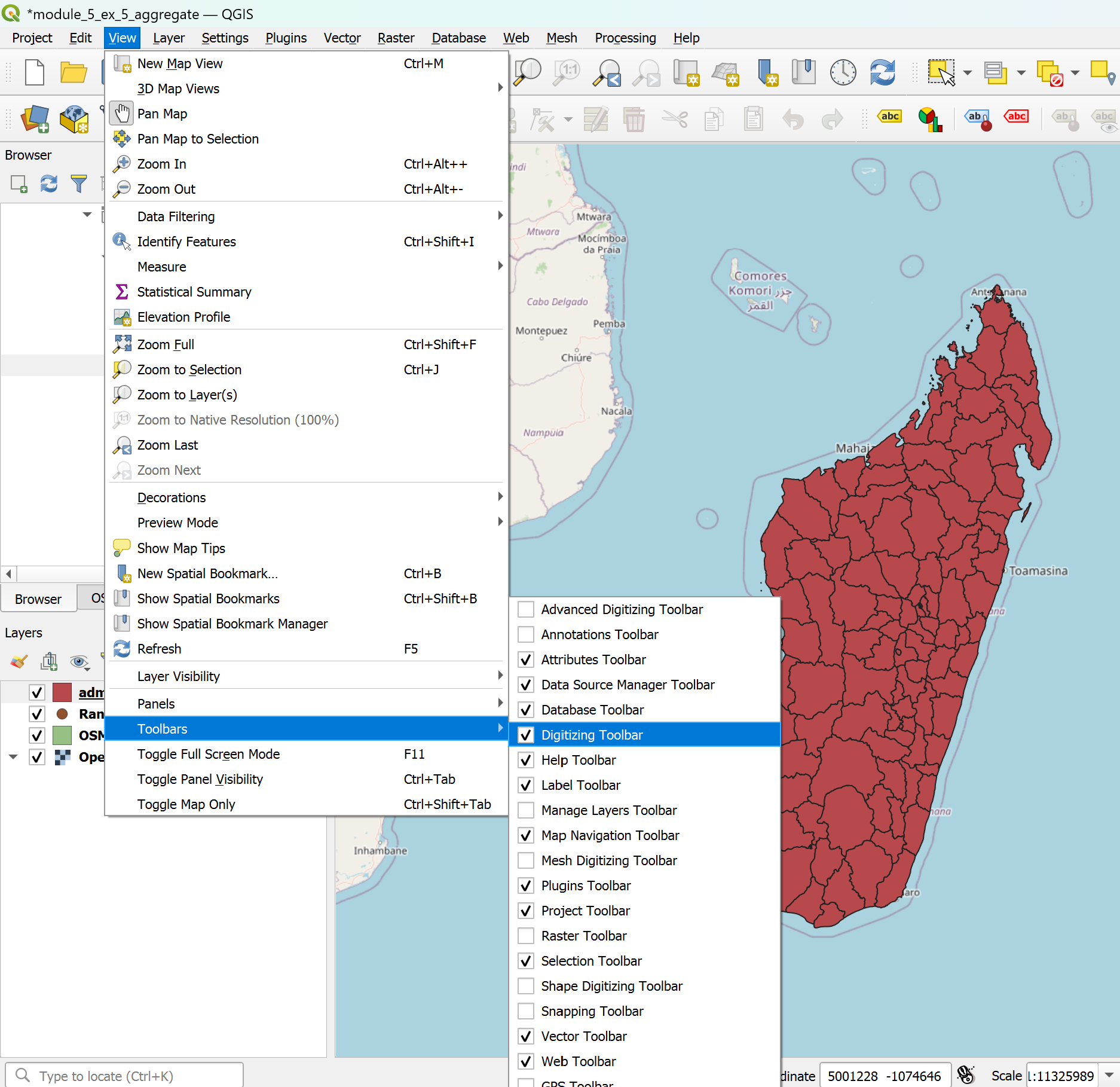
Creating a new layer#
In the top bar, navigate to
Layer->Create Layer->New GeoPackage LayerorNew Shapefile Layer.A new window will open. Here you can specify the layer properties.
Under
Database, click on the three points and navigate to the folder where you want to save the new dataset.
and navigate to the folder where you want to save the new dataset.shapefile specific: Set the file encoding to
UTF-8.Geometry type: Select the type of geometry you want to digitise: points, lines or polygons.
Select the CRS (Coordinate Reference System) you want to use for the new layer. By default it is set to the project CRS. If you want to change the CRS click on
 .
.Under
New Field, you can add columns to the new layer. Here you can define what kind of information/data will be available in the attribute table for each feature.Name: Give the new column a name representing the information you want to store in it.Type: Here you can select the data type for the new column. For example,Textwill add a new column with string (text) data. For numerical data you can chooseWhole numberorDecimal number.Maximum Lengthdefines the maximum number of characters the field can have. This is relevant for the length of text or the precision of decimal numbers. For example, you might want to set a high maximum length for text fields if you want long street names such as “Martin Luther King Jr. Boulevard” (34 characters).
Click on
 to add the new column to the
to add the new column to the Fields List.
Once you are done adding the fields, click
OK.
Adding geometries to a layer#
Creating point data#
Select the point layer you want to add data to in the Layer panel
Go to the digitisation toolbar and click on
 . Now the layer is in the editing mode.
. Now the layer is in the editing mode.Click on
 .
.Left-click on the feature you want to digitise.
Once you click, a window named
[Your Layer Name]- Feature Attributewill appear. Here you can add the information about this feature to the different columns, based on the attribute table of the layer.
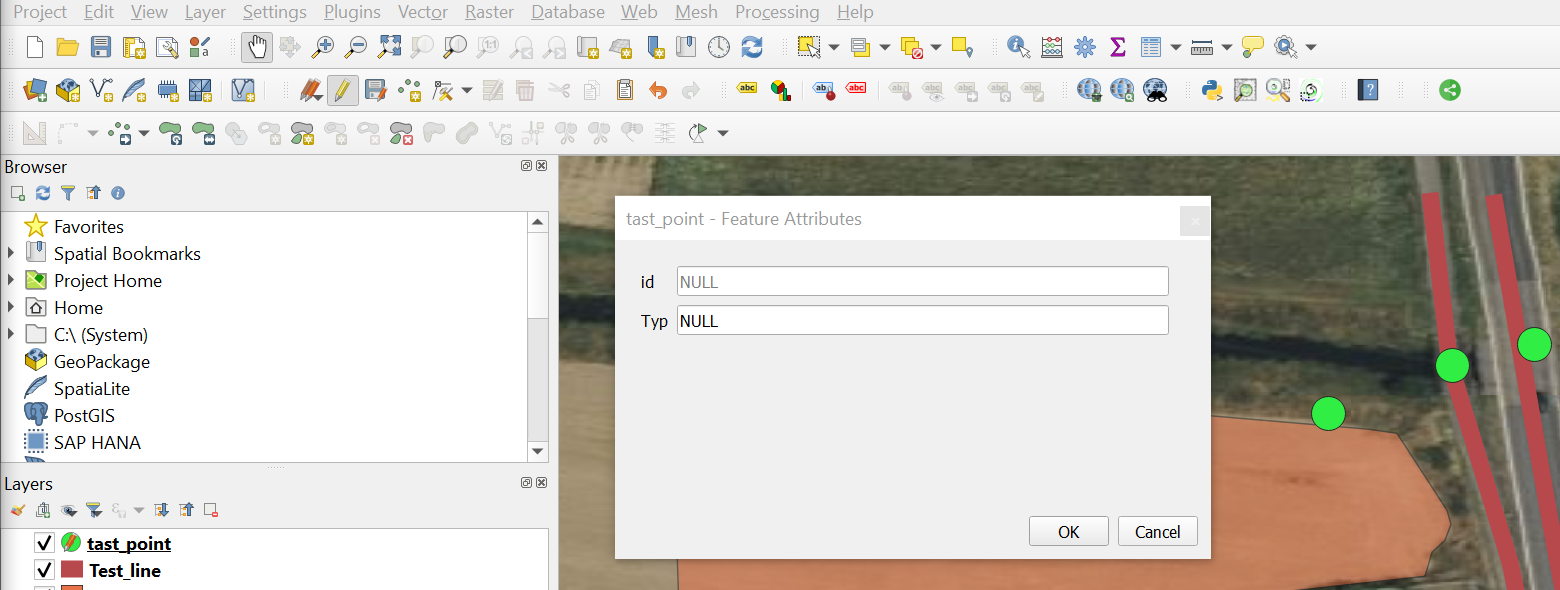
Once you are done with digitisation
 to save your edits.
to save your edits.Click again on
 to end the editing mode.
to end the editing mode.
Creating line data#
The method is similar to digitising a point (see above). First you have to create a new line layer or use an existing one.
Attention
If you create a new line layer remember to change the geometry type into lines because we are creating lines data now.
In the layers panel, select the line layer to which you want to add data.
In the digitisation toolbar, click on
 . Now the layer is in editing mode.
. Now the layer is in editing mode.Click on
 .
.Create the line on the map canvas by left-clicking to add vertices. When you are done, right-click on the last point to finish editing the geometry.
A new window titled
[Your Layer Name]- Feature Attributewill appear. Here you can fill in the column information for the feature.Once you are done with digitisation, click on
 to save your edits.
to save your edits.Click on the
 icon again to end the editing mode.
icon again to end the editing mode.
Creating polygon data#
In the layers panel, select the polygon layer to which you want to add data.
Click on
 to start the editing mode.
to start the editing mode.Click on
Capture Polygon to add polygons.
to add polygons.Draw a polygon in the map canvas using Left-click. Right-click will finish the polygon creation and join the first and the last point you have added.
A new window will open. Here you can add the column information for this feature.
Save edits by clicking on the
 icon and exiting the edit mode by clicking on the
icon and exiting the edit mode by clicking on the  icon.
icon.
Modifying existing geometries#
In the layers panel, select the layer with the geometry you want to edit by clicking on it. It will appear blue.
In the digitising toolbar, click on
 start
start edit mode.In the digitising toolbar, click on
 . Now, you can move and edit vertices of geometries.
. Now, you can move and edit vertices of geometries.Once you are done, don’t forget to exit the editing mode by clicking on
 and saving your edits.
and saving your edits.
Adding Ring to existing polygon layer#
In QGIS, adding rings to polygons is done with the “Advanced Digitisation Toolbar”. To activate the toolbar, navigate to View -> Toolbars -> Advanced Digitisation Toolbar.
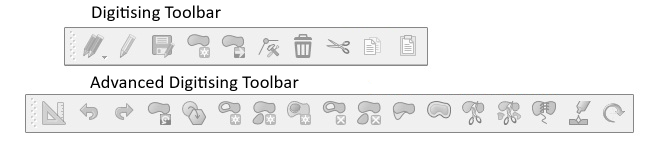
Click on
 to start the editing mode of a polygon layer.
to start the editing mode of a polygon layer.Click on
 (e.g. map the inner courtyard of a building, or - as shown in the video - create a circle to mark an isle in the lake).
(e.g. map the inner courtyard of a building, or - as shown in the video - create a circle to mark an isle in the lake).
Further resources#
The YouTube Video below shows the whole process of digitizing polygons in QGIS in some more detail. Note that the YouTuber is using an older version of QGIS, so things might be different in your version.