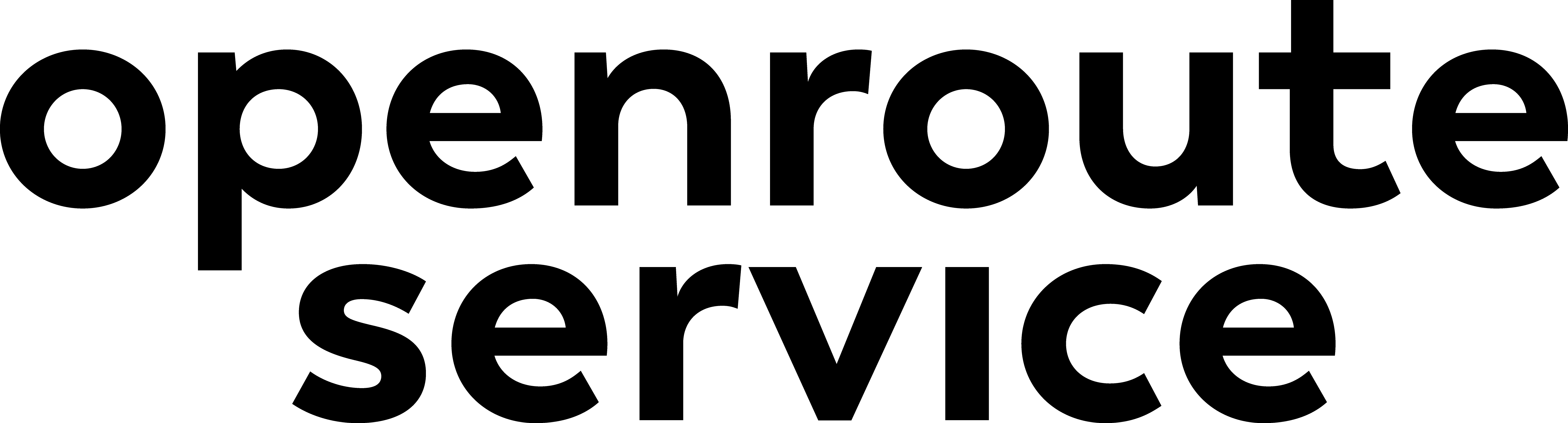Appearance
Running with Docker
Install and run openrouteservice with docker
For a step by step guide check out this YouTube video (Thanks a lot SyntaxByte ❤️).
Installing the openrouteservice backend service with Docker is quite straightforward. All you need is an OSM extract, e.g. from Geofabrik, and a working docker installation.
Use Dockerhub's hosted Openrouteservice image or build your own image
Docker scenarios
There are multiple ways with docker to quickly have a running instance.
- Recommended: Run a specific ors version using
docker compose
bash
# For example for the latest release
git clone https://github.com/GIScience/openrouteservice.git
cd openrouteservice
# Checkout latest version
export LATEST_ORS_RELEASE=$(git describe --tags --abbrev=0);
git checkout $LATEST_ORS_RELEASE
# If the docker folder exists cd into it
cd docker || echo "No docker folder found. Continue with next step."
# Now change the version the docker-compose.yml uses
sed -i='' "s/openrouteservice\/openrouteservice:nightly/openrouteservice\/openrouteservice:$LATEST_ORS_RELEASE/g" docker-compose.yml
sed -i='' "s/openrouteservice\/openrouteservice:latest/openrouteservice\/openrouteservice:$LATEST_ORS_RELEASE/g" docker-compose.yml
# Run docker compose with
docker compose up -d- Run nightly using
docker compose
bash
# For nightly builds
wget https://raw.githubusercontent.com/GIScience/openrouteservice/master/docker-compose.yml
docker compose up -ddocker runfor ors versions >= 6.8.2
bash
# create directories for volumes to mount as local user
mkdir -p docker/conf docker/elevation_cache docker/graphs docker/logs/ors docker/logs/tomcat
docker run -dt -u "${UID}:${GID}" \
--name ors-app \
-p 8080:8080 \
-v $PWD/docker/graphs:/home/ors/ors-core/data/graphs \
-v $PWD/docker/elevation_cache:/home/ors/ors-core/data/elevation_cache \
-v $PWD/docker/logs/ors:/home/ors/ors-core/logs/ors \
-v $PWD/docker/logs/tomcat:/home/ors/tomcat/logs \
-v $PWD/docker/conf:/home/ors/ors-conf \
#-v $PWD/your_osm.pbf:/home/ors/ors-core/data/osm_file.pbf \
#-e "BUILD_GRAPHS=True" \
-e "JAVA_OPTS=-Djava.awt.headless=true -server -XX:TargetSurvivorRatio=75 -XX:SurvivorRatio=64 -XX:MaxTenuringThreshold=3 -XX:+UseG1GC -XX:+ScavengeBeforeFullGC -XX:ParallelGCThreads=4 -Xms1g -Xmx2g" \
-e "CATALINA_OPTS=-Dcom.sun.management.jmxremote -Dcom.sun.management.jmxremote.port=9001 -Dcom.sun.management.jmxremote.rmi.port=9001 -Dcom.sun.management.jmxremote.authenticate=false -Dcom.sun.management.jmxremote.ssl=false -Djava.rmi.server.hostname=localhost" \
openrouteservice/openrouteservice:latestdocker runfor ors versions <= 6.8.1
bash
# create directories for volumes to mount as local user
mkdir -p docker/conf docker/elevation_cache docker/graphs docker/logs/ors docker/logs/tomcat
docker run -dt -u "${UID}:${GID}" \
--name ors-app \
-p 8080:8080 \
-v $PWD/docker/graphs:/ors-core/data/graphs \
-v $PWD/docker/elevation_cache:/ors-core/data/elevation_cache \
-v $PWD/docker/logs/ors:/home/ors/ors-core/logs/ors \
-v $PWD/docker/logs/tomcat:/home/ors/tomcat/logs \
-v $PWD/docker/conf:/ors-conf \
#-v $PWD/your_osm.pbf:/ors-core/data/osm_file.pbf \
#-e "BUILD_GRAPHS=True" \
-e "JAVA_OPTS=-Djava.awt.headless=true -server -XX:TargetSurvivorRatio=75 -XX:SurvivorRatio=64 -XX:MaxTenuringThreshold=3 -XX:+UseG1GC -XX:+ScavengeBeforeFullGC -XX:ParallelGCThreads=4 -Xms1g -Xmx2g" \
-e "CATALINA_OPTS=-Dcom.sun.management.jmxremote -Dcom.sun.management.jmxremote.port=9001 -Dcom.sun.management.jmxremote.rmi.port=9001 -Dcom.sun.management.jmxremote.authenticate=false -Dcom.sun.management.jmxremote.ssl=false -Djava.rmi.server.hostname=localhost" \
openrouteservice/openrouteservice:v6.8.1Docker configuration
What you get
All the above scenarios will:
- Pull the openrouteservice docker image from dockerhub and start a container named
ors-app - Launch the openrouteservice service on port
8080within a tomcat running in that container, available at the addresshttp://localhost:8080/ors. - A local
./dockerfolder containing the files used and produced by openrouteservice for easy access. Most relevant is./docker/conf/ors-config.ymlcontrolling ORS behaviour, and the test OSM data file/home/ors/ors-core/data/osm_file.pbfof Heidelberg and surroundings.
Customization
Once you have a built image you can decide to start a container with different settings, e.g. changing the active profiles or other settings. To run ORS with a custom configuration, modify the ./docker/conf/ors-config.yml to your needs, and restart the container. You can obviously also modify the volume mappings in the docker-compose.yml to your needs.
Old ORS configuration files in JSON format are deprecated. If you have a custom ors-config.json file from a previous installation we strongly recommend to migrate to the new YAML format. For the transitional period ORS allows the use of old format JSON files placed at ./docker/conf/ors-config.json. All settings in such a file, if present, will override settings in the proper YAML format.
If you changed the OSM file after the first container start, don't forget to set the environment variable BUILD_GRAPHS=True (see comment in dockerfile or examples above) to force a rebuild of the graph(s) (or delete the contents of the ./docker/graphs folder, which is the same thing).
UID
If you need to change the UID the ors is running with, you can use these variables:
bash
# set it explicitly to 1001
ORS_UID=1001 ORS_GID=1001 docker compose up -d
# or set it to the current user
ORS_UID=${UID} ORS_GID=${GID} docker compose up -dVolumes
There are some important directories one might want to preserve on the host machine, to survive container regeneration. These directories should be mapped as volumes.
/home/ors/ors-core/data/graphs: Contains the built graphs after ORS intialized./home/ors/ors-core/data/elevation_cache: Contains the CGIAR elevation tiles if elevation was specified./home/ors/ors-core/logs/ors: Contains the ORS logs./home/ors/tomcat/logs: Contains the Tomcat logs./home/ors/ors-conf: Contains theors-config.jsonwhich is used to control ORS./home/ors/ors-core/data/osm_file.pbf: The OSM file being used to generate graphs.
Look at the docker-compose.yml for examples.
Environment variables
BUILD_GRAPHS: Forces ORS to rebuild the routings graph(s) when set toTrue. Useful when another PBF is specified in the Docker volume mapping to/home/ors/ors-core/data/osm_file.pbfJAVA_OPTS: Custom Java runtime options, such as-Xmsor-XmxCATALINA_OPTS: Custom Catalina options
Specify either during container startup or in docker-compose.yml.
Build arguments
When building the image, the following arguments are customizable:
ORS_CONFIG: Can be changed to specify the location of a customors-config.jsonfile. Default./ors-api/src/main/resources/ors-config.json.OSM_FILE: Can be changed to point to a local custom OSM file. Default./ors-api/src/test/files/heidelberg.osm.gz.
Different OSM file
Either you point the build argument OSM_FILE to your desired OSM file during building the image.
Or to change the PBF file when restarting a container:
- change the path
/home/ors/ors-core/data/osm_file.pbfis pointing to your new PBF - set the
BUILD_GRAPHSvariable toTrue
E.g. docker run -d -p 8080:8080 -e BUILD_GRAPHS=True -v ./data/andorra-latest.osm.pbf:/home/ors/ors-core/data/osm_file.pbf ors-app
It should be mentioned that if your dataset is very large, it may be necessary to adjust the -Xmx parameter of JAVA_OPTS environment variable. A good rule of thumb is to give Java 2 x file size of the PBF per profile.
Note, .osm, .osm.gz, .osm.zip and .pbf file format are supported as OSM files.
Checking
By default the service status is queriable via the http://localhost:8080/ors/v2/health endpoint. When the service is ready, you will be able to request http://localhost:8080/ors/v2/status for further information on the running services.
If you use the default dataset you will be able to request http://localhost:8080/ors/v2/directions/foot-walking?start=8.676581,49.418204&end=8.692803,49.409465 for test purposes.